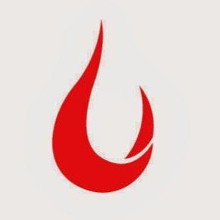[Photo by Chris Montgomery on Unsplash]
Good morning,
“What changes and shifts have you experienced as you work virtually?”
We posed this question to senior business leaders for one of our action learning projects.
Several nuances emerged (and that’s a conversation for another day), but a few anecdotes painted a picture about how meetings have changed fundamentally as we work from home.
One leader said that earlier he could resolve small issues spontaneously and informally by simply discussing with colleagues if they were free. But now, you don’t know if they’re free, so you have to request a meeting. There’s much back and forth to decide the time. And then there’s the whole process of creating a meeting ID, sending a calendar, etc.
Another spoke about how a virtual open door policy backfired. He and his team had decided that anyone could book a slot in a calendar, if one was open. “I thought this would promote spontaneity,” he said. Soon, however, his calendar was jam packed. People were booking meetings back-to-back, and often at the last minute, leaving him no control over his own schedule. To avoid this, some of his team-mates have now completely blocked their own calendar with ‘me-time’.
So what can you do? Here are our suggestions for tools that can help bring some sanity to the meetings mania.
Setting up meetings
Calendly: Automate setting up meetings—save time, maintain control over your schedule
By Anmol Shrivastava
While there is no silver bullet solution to these challenges, here’s one tool I have used that I believe can significantly simplify the task of setting up meetings: Calendly.
How has Calendly helped me?
- Setting-up meetings while avoiding conflicts: Just a few days ago, for the action learning project I mentioned, I had to block one-on-one meetings for 75 minutes with 12 leaders. That meant coordinating with each of their secretaries and ensuring there are no conflicts. Traditionally, I would have had to sequentially coordinate with each one over the phone, find a common slot and that would consume several hours. But on Calendly, all the secretaries could just look at the available slots and block time. Just like with booking movie tickets online, as soon as one secretary picks a slot, it becomes unavailable to others. And if my calendar is already blocked for something else, that slot won’t be available.
- Offers a lot of control over your schedule: Avoiding calendar conflicts was a very small part of the equation. I also wanted that
- I don’t do more than two such meetings a day to avoid fatigue
- There are no meetings on Mondays and Fridays and during certain silent hours
- There’s at least a 30-minute break between two meetings—to re-energise, reflect on the conversation, and accommodate any delay
- There’s at least a 24 hour notice. So that no one can book a same day meeting
Calendly offers you very simple controls to factor all of that in.
- Automatically mark calendar and generate a Zoom meeting link: After I integrated our Zoom account to Calendly, it sends a calendar invite and automatically creates a Zoom meeting ID for that conversation. This integration is also available for other leading platforms such as MS Teams.The free version of the platform allows for all these features.
- Allow for different types of meetings and customise the user flow: We do several different types of meeting. In addition to these 75-minute user interviews, I sometimes also brief students/young professionals who are considering interning with Founding Fuel. Typically, these are 30-minute conversations. And while scheduling the meeting, it’s often useful that they share some of their questions in advance. The paid version of Calendly allows for this option too. The degree of flexibility is substantial. Say you want to offer a specific hour each day where people can block 15-minute meeting slots (with just five minutes notice). Calendly allows you to do that. And say, maybe on Fridays, people from another department can block an hour of your time (with a one day notice) to pick your brain over a strategic issue. The possibilities are endless.
- Payment Integrations: A payment gateway can also be integrated for paid engagements. While I have not personally tried this, I have heard business coaches/doctors use Calendly to offer slots to clients/patients.
During the meeting
Zoom: Record meetings and store on the cloud
By Anmol Shrivastava
One practice that I find extremely helpful is recording certain types of meetings directly on the cloud.
I personally find listening-in to virtual meetings quite energy consuming. Plus, the inputs on offer—reading body language and facial expressions—are also drastically reduced.
Recording the meeting reduces the pressure to take copious notes. I am able to now listen more intently while I look at the person, and not my notes.It can’t compensate for physical presence, but it’s certainly a good alternative.
The paid version of Zoom allows you to record the meetings on cloud. A small secret here: the base version of Zoom mentions that they only offer 1 GB of cloud storage, Zoom never penalises you if you surpass that. We currently have 100+ GB of recorded meetings. (I hope no one from team Zoom is reading this!)
That said, it’s best to only record meetings that you need to revisit. We often record meetings with network contributors (who may need a playback of what was discussed when they are penning their thoughts) or our user interviews (such as for the action learning project) or our internal learning sessions.
After the meeting
Otter.ai: Take automatic notes on the fly; Create a searchable archive of recorded meetings
By Sveta Basraon
At Founding Fuel, we use Otter.ai to generate transcripts of our various recorded Zoom discussions. It is an AI-generated transcript. The free version will process only 40 minutes of a conversation, which might just be fine if your meetings are shorter. (We use the pro version, as 40 minutes is not nearly enough for our use case—the interviews and discussions we do average at over an hour. You can see the pricing details here.)
Now, it’s not entirely accurate, but it’s a big time-saver. And even with 70-80% accuracy, it’s a good starting point.
What I like about it:
- Backend integration with Zoom: If you have both Zoom and Otter, Otter will create a transcript of your recorded Zoom conversations automatically—there’s no need to export/import audio.
- The record function: You can speak directly into Otter. Press the Record button, start talking and it will generate a transcript as you speak. Great as a Dictaphone for those who are more comfortable dictating than typing out notes. Or if you want to archive a face-to-face conversation. Keep in mind though, the free version will transcribe only 40 minutes of the conversation, though the recording will continue past 40 minutes.
- The transcript keeps pace with the voice notes. So, later, you can read and listen at the same time. Useful if you are a fast reader and want to skim through it—the transcript will keep pace with audio played at 1.5x or 2x.
- You can create a group and collaborate: The transcripts/voice notes are automatically shared within the group and all the members can edit. For people outside the group, you can send them a link—this will allow them to access but not edit the transcript.
- Highlight, add comments, add photos: Use this function to mark out the key points or action items, and to add a photo of, say, a slide—select the relevant portion and a task bar opens up with options to highlight, comment, add photo, among others. If you are using the Record function in Otter, you and the group can do so during the discussion.
- Create an auto-summary of the highlights: Later, when you want to review a discussion, a Highlight and Comments count will appear at the top, just below the summary keywords (these are auto-generated by Otter). Click on the highlight count or the comments count to see them. You can even print these highlights as a summary of the full conversation—no need to take minutes of the meeting.
What I am ambivalent about:
- The accuracy. Like I said at the start, it’s a good starting point, but not good enough on its own. The voice-to-text seems to work best if a person is speaking in a clear measured tone. But it messes up with accents, if someone is talking fast, and most irritatingly with Indian names (In my test, it transcribed tone as tune and don’t. And it transcribed my name as Schmidt, and Ramnath’s name as Tom, even though I took care to say it carefully.) My suggestion: take a little time to clean up the highlighted portions—most likely those are the parts you will want to retrieve later, so it’s worth the effort. And also correct the speakers’ names if there are others besides you. (Otter will identify them as Speaker 1, Speaker 2, and so on. You can change to actual names with a simple search and replace.)
- The summary keywords: A useful idea, but it’s auto-generated by Otter and carries forward the same errors as in the transcript—and I haven’t yet seen a way to correct them. The workaround we use is, to give clear file names indicating the subject of the discussion and the key people present. And you can create folders too, so that grouping makes it easier to search the archive.
Tell us what you think and share your tips and tricks with us. Head over to our Slack channel.
And if you missed previous editions of this newsletter, they’re all archived here.
Bookmark Founding Fuel’s special section on Thriving in Volatile Times. All our stories on how individuals and businesses are responding to the pandemic until now are posted there.
Warm regards,
Team Founding Fuel